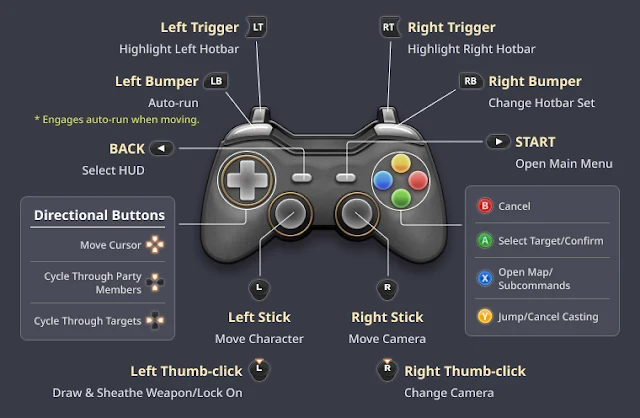Introduction
If you’re diving into Ultimate Custom Night (UCN), you already know it's one of the most complex and challenging games out there. Mastering the controls is absolutely essential to surviving the animatronic chaos. This guide will walk you through everything you need to know about controlling your game and making sure you’re equipped to handle whatever the night throws at you.
What is Ultimate Custom Night?
Ultimate Custom Night is the ultimate test of your survival skills, combining animatronics from the Five Nights at Freddy's series into one customizable game. You can set up your own horrifying night by adjusting the behavior of over 50 animatronics, but all of that freedom comes with a catch—you need to master every control to survive.
Why are controls important in gaming?
In any game, especially something as fast-paced as UCN, precise control can be the difference between life and death. Knowing which buttons to press and when to press them gives you the edge you need to keep those animatronics at bay.
Overview of Ultimate Custom Night
What Makes the Game Unique?
UCN is unique because it allows you to fully customize your experience, deciding which animatronics appear, how aggressive they are, and what tools you have at your disposal. But the real challenge? Managing all of these elements in real-time, using a complex set of controls.
The Challenge of Customizing Your Night
Creating your custom night means balancing challenge and playability. Whether you're a beginner or an expert, it’s crucial to adjust the controls to suit your skill level.
Basic Controls of Ultimate Custom Night
Navigating the Main Menu
Before jumping into the game, you’ll spend some time in the main menu. Here, you can select animatronics, set difficulty levels, and adjust settings. It’s simple but knowing your way around saves precious time when you’re customizing your night.
Setting Up Your Custom Night
To set up your night, click on the animatronic icons to adjust their difficulty or turn them off completely. Once you're satisfied, hit "Go" to start the madness.
In-Game Controls
How to Control Doors, Vents, and Cameras
Doors, vents, and cameras are your primary defenses against the animatronics. The keys:
- Doors: [S] to close the door.
- Cameras: [A] and [D] to switch between rooms.
- Vents: Controlled using [W].
Timing is everything here, as each action depletes power.
Flashlight, Mask, and Audio Cues
Use the flashlight to check the hallways, but don’t overuse it, or you'll drain your power. The Freddy mask? Pop it on to confuse certain animatronics. Audio cues help you know when and where they’re coming from—listen carefully!
Understanding the Keyboard Layout
Default Keyboard Settings
UCN comes with a standard keyboard layout, but you can customize it. The default keys are:
- [S] for closing doors,
- [A] and [D] for camera navigation,
- [W] for vent control.
How to Customize the Layout
Go into the settings menu to remap keys for a layout that feels more comfortable. This is especially useful if you're left-handed or prefer non-traditional setups.
Mouse Controls
Using the Mouse for Camera and Vent Control
The mouse can also be used to move between camera views and interact with objects. Mouse sensitivity is adjustable in the settings—tweak it for faster or more precise movements.
Mouse Sensitivity and Its Importance
In a game where every second counts, adjusting your mouse sensitivity can give you a huge advantage. Too slow, and you won't react in time; too fast, and you'll overshoot your clicks.
Controller Support in Ultimate Custom Night
Is There Controller Compatibility?
UCN was designed primarily for keyboard and mouse, but controller support is possible with third-party mapping software. You can assign buttons to match the in-game controls for a smoother experience.
How to Map Your Controller Buttons
Using programs like Xpadder or Joy2Key, you can map controller buttons to your desired keys. It's not officially supported, but many players swear by it for comfort.
Advanced Controls for Expert Players
Efficient Use of Shortcuts
Knowing how to use shortcuts efficiently separates casual players from experts. Keyboard shortcuts can be lifesavers when managing multiple animatronics, cameras, and vents all at once.
Multitasking: Handling Multiple Animatronics
Some animatronics require specific attention, and you’ll often find yourself juggling several tasks. Focus on getting your hands trained for quick movements across different controls.
Mastering Vent and Camera Controls
Camera Navigation Tips
Speed is essential when using the cameras. Don’t linger too long on any one camera; check your surroundings quickly and move on.
Strategic Use of Ventilation
The vents are another area where timing is key. Make sure to seal the right vent at the right time to avoid getting overwhelmed.
Customizing Your Game Experience
Personalizing Animatronic Behavior
UCN allows you to set each animatronic’s difficulty from 0 to 20. Adjust their behavior to create your perfect (or most terrifying) challenge.
Difficulty Settings and Their Impact
Increasing the difficulty makes animatronics more aggressive and unpredictable, so adjust the controls accordingly for faster, more precise gameplay.
How to Stay Calm Under Pressure
Managing Controls in High-Tension Moments
The game’s intensity can be overwhelming, but practicing calm, steady movements will help you manage the chaos. Don’t panic-click—focus on precise inputs.
Strategies for Surviving Aggressive Animatronics
If you’re facing particularly aggressive animatronics, remember to use every tool at your disposal. Managing your resources, like power and time, is crucial for survival.
Common Control Mistakes and How to Avoid Them
Overuse of the Flashlight
A common mistake is overusing the flashlight, which drains your power quickly. Use it sparingly and only when necessary.
Neglecting Vents and Doors
Forgetting to check the vents or doors often leads to an unexpected game-over. Make sure to balance your attention across all your defenses.
Modding the Controls
Can You Mod Ultimate Custom Night?
Yes, control mods exist, allowing you to tweak your gameplay experience. However, be cautious when using mods, as they can sometimes cause instability.
Popular Control Mods and Their Benefits
Some mods allow for more intuitive control layouts, making the game easier for beginners. These mods streamline navigation and make multitasking simpler.
Troubleshooting Control Issues
Common Problems with Keyboard or Mouse
Sometimes the keyboard or mouse might not respond correctly. Restarting the game or recalibrating your input settings usually fixes the problem.
How to Fix Lag or Delay in Input
If you experience input lag, it may be due to your system’s performance. Lowering the game’s graphics settings can improve input responsiveness.
Conclusion
Mastering the controls in Ultimate Custom Night is crucial if you want to survive the endless wave of animatronics. Whether you’re customizing your layout or using shortcuts like a pro, knowing your controls inside out will help you achieve the ultimate victory. Good luck, and may your night be as peaceful as possible!
FAQs
Can I use a controller for Ultimate Custom Night?
Yes, but it requires third-party software to map the controls.
What’s the best control setup for beginners?
The default setup works well for most players, but feel free to customize it based on your playstyle.
How do I customize the keyboard controls?
Go to the settings menu and remap keys to suit your preferences.
Is modding the controls allowed?
Yes, but mods should be used cautiously as they may cause game issues.
How can I improve my reaction time with the controls?
Practice makes perfect. Adjust your mouse sensitivity and make sure to focus on quick, precise movements.